If you’re reading this, then you probably know that the iPhone doesn’t come with a private photo album feature which can be frustrating to some. However, there are ways to get around this problem to ultimately hide your photos from others if you like.
You could always hide the photos within the phone’s Photos app, but any decent hacker or iPhone user can infiltrate this feature and uncover all of your private pictures. You can still use this feature to hide photos from your kids, for example, and we’ll show you how to get the most out of it. But we’ll share with you another approach that you can try as well to lock your photos in an area of your phone that’s only accessible via a passcode.
In our experience, the latter method is the only truly effective way to hide photos in your iPhone from pretty much anyone. For added security, you may alternatively use a dedicated app that’s designed to hide files like photos and videos. This app works by creating a secret album that only you know about. This photo album is usually locked and can only be accessed by entering a unique code that’s created by the owner.
If you want to hide photos in your iPhone, start by moving them to the “Hidden Photo” album, which is simply a separate album from your other photos. It doesn’t come with any passcode or password which means it can be accessed by anyone who gets a hold of your phone to browse through your photos. Nevertheless, we will be sharing this method with you in the first part of this article.
But, if you have some really private photos that you don’t want anyone to see under any circumstances, then we recommend the second method featured in this article. This method uses the Notes app to create a truly private photograph folder that is unique to your phone.
The best part about both methods is that they’ll work for pretty much any iPhone model, including the iPhone XS, XR, X, 8, 7, 6, 6S, SE and even older models. If the device has a camera and can store pictures, then it has these settings. The only requirement is that the iPhone needs to run on iOS 10 or later version to take advantage of the Notes app features that we will talk about in this article.
1. The Private Photo Album Method
If you’re using an iOS 10 powered iPhone, then you can easily hide your photos from other easy-to-access features like Moments, Collections and Years. But the photos will still appear in All Photos. From iOS 11 and above, it is possible to hide photos even from the All Photos folder. At this level, the only way to access hidden photos is by opening the Hidden private album folder. Now, anyone can access this part of your phone so anyone can access it if they’re curious to find out what’s behind the folder.
Now, if you want to hide pictures in a private photo album on your iPhone, here are the steps to follow:
-
- Go to the Photos app
- Click on the picture/s you want to keep hidden
- Click on the Share icon which is located on the bottom left corner of the screen

-
- Click “Hide”
- Select “Confirm” to complete the process
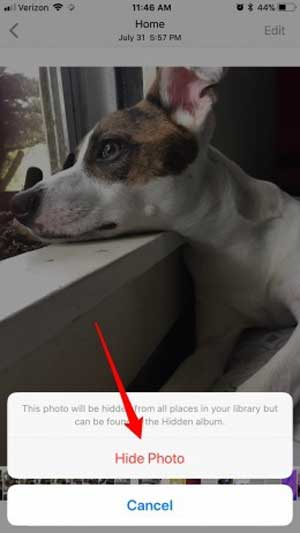
To check if the photo has been safely hidden in the folder, click on the “Albums” tab of your phone’s Photos app. Search for the Hidden album and click on it. You should find it under Other Albums or at the lower end of the screen.

2. The Notes App Method
For those who really want to hide the photos on their iPhone, the following process should work.
-
- Start by checking if your iPhone’s Notes app can lock notes. You can switch it on from the “Settings” tab.
- Next, to hide your photos even from the Cloud, enable your On My iPhone Notes account.
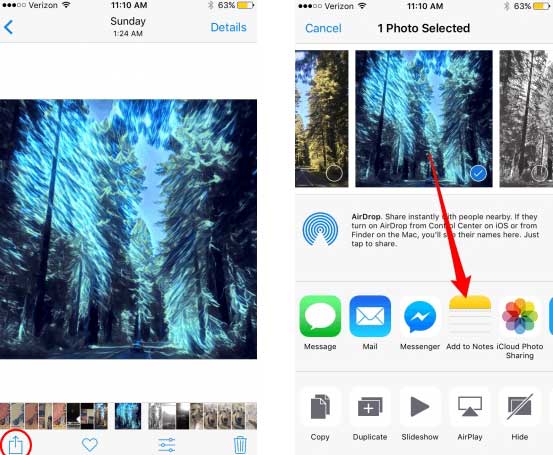
If you want to hide a single picture on your iPhone, follow these steps:
-
-
- Go to the Photos app and search for the picture there
- Click on the Share icon so that you can save the picture straight to the Notes app
- Make sure iCloud is on default mode in your Notes account. Then, transfer the note you just saved along with the photo into the On My iPhone account. You can do this by getting the note from the iCloud notes folder, click Edit, choose the Note, click Move To and then click On My iPhone.

- Go back to your Photos app so you can delete the photo from there.
- Be sure to delete the photo from the Recently Deleted folder as well so that no one can see it when looking through your trash folder.
-
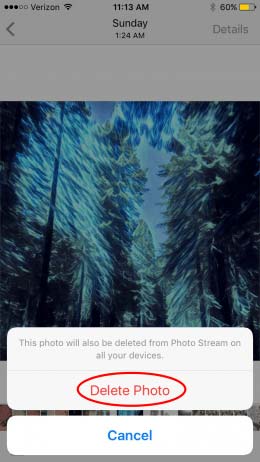
At this point, you should be able to see the photo safely hidden within the Notes app. But, if you want to return the picture to the Photos app, just unlock the note, click on the Share button and select Save. This is the only method we’re aware of that you can use to create a private picture folder on your iPhone using apps that are included in the operating system.
Top 3 Apps You Can Use to Hide Photos and Videos
By far, the easiest way to hide photos in your iPhone is by using the Notes app because you only need to use one app for the whole process. But, the process described above won’t work if the Note you’re trying to hide also features a video. It also won’t work if you’re looking for a way to hide pictures that no one will ever even guess that there’s a private photos folder on your phone. For these and other special cases, we recommend using apps that can hide themselves after you’ve hidden your photos in them.
Here are a few solid options to get you started:
- Secret Calculator Pro (App Store Link)
At face value, this app looks and operates like a regular calculator app. But once you enter the passcode to unlock it, the app allows you to share files like photos and videos that you’ve taken with it. This eliminates the need to transfer photos from different folders and takes care of the whole process from one central location.
- Best Secret Folder (App Store Link)
This app allows you to create hidden photo albums that lock away all your private photos and videos. The app will also alert you when someone attempts to infiltrate the app by entering a wrong password. It will even go as far as to take a picture of the offender.
- Private Photo Vault Pro (App Store Link)
With this app, you can create several password protected photo albums each with its own passcode. You’ll have to transfer the files from another folder in your iPhone because the app doesn’t allow you to take pictures directly from it. But, it will take pictures of offenders who try to use the app without your permission.

